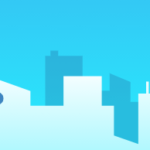Speech 8: Get Comfortable with Visual Aids. The eighth speech of the Toastmasters Competent Communicator program is meant to help me get comfortable using slides, transparencies, flip charts, whiteboards, or props.
Good afternoon everyone. Today I’m going to talk about a topic that’s near and dear to my heart: accessibility. “Accessibility” is a blanket term for a lot of things, but at its core it means making all the exciting things in the world available to everyone, regardless of their abilities.
I have several goals for this presentation. I want you to leave knowing the definition of disability, a bit about the laws around it, why we should make content accessible, and best practices for doing that.
Before we dive in, I want to emphasize that accessibility is colossal topic. It touches every aspect of the physical and digital worlds, and there’s a lot to know. Today I’m covering just the basics, easy stuff anyone can do on a daily basis to make the world a little more accessible for everyone.
First, what is a disability? It’s any physical or mental impairment that substantially limits one or more major life activities. This includes things like visual impairment, hearing loss, physical challenges, and cognitive issues. A disability can be temporary, like a broken leg, or permanent, like blindness.
Quick question: how many people with disabilities do you think there are in the US? 48.9 million. Some estimates put that number as high as 56.7 million.
What about the world? How many do you think? It’s 1 billion. That’s so many people, you guys.
Numbers this big can seem abstract, so I want to introduce you to a couple people.
Say hello! First up is my friend Alexa, one of my Dungeons & Dragons buddies who happens to be paralyzed. Alexa has just been accepted to grad school for literature, which is so exciting. She’ll need to write lots of papers, and will do a lot of her research online. She’ll use Dragon, a voice recognition software, to search the web. Then she’ll use eye-tracking software to click on search results, and screen reading software like JAWS to read web pages and PDFs out loud for her.
The handsome man on the other side of the screen is my grandfather, Billy. He has a condition called Myasthenia Gravis, which causes muscle weakness. Symptoms include drooping eyelids, slurred speech, and chronic muscle fatigue. When he needs to use the internet he might have to use a screen magnifier if the text is too small to see through drooping eyelids. If his arms are tired, he may use a special keyboard or mouse to type up his sermon for Sunday.
If Alexa or Billy, or anyone with a disability, wants to access online knowledge, I think they deserve that, don’t you? That’s where accessibility comes into play.
The concept of accessibility has been around for a long time, but started gaining serious momentum in 1990, when the Americans with Disabilities Act was signed into law. You’ve probably all heard of this. It prohibits discrimination against people with disabilities in all areas of public life. This covers everything from, “There needs to be an elevator that goes to the second floor” to, “You can’t not hire a person just because they are blind.”
In 1997, a bunch of very smart people at places like MIT formed the Web Accessibility Initiative, which is dedicated to improving the accessibility of the world wide web.
In 1998, recognizing that technology had changed and was going to change a lot more, Congress passed Section 508 of the Rehabilitation Act of 1973. It requires all Federal agencies to make their electronic and information technology accessible to people with disabilities.
While this was a step in the right direction, Section 508 has a couple big drawbacks: it only applies to Federal agencies, not the private sector; and it doesn’t tell agencies how to make technology accessible, only that they have to.
So once again, it was nerds to the rescue. The WAI, formed the year before, got together an established WCAG, or Web Content Accessibility Guidelines. This system has all the rules and best practices that Section 508 lacks. WCAG 1.0 was released in 1999 and dealt with rules for HTML specifically. In 2008 they released WCAG 2.0, which added guidelines for things like Word documents, ebooks, and mobile apps. And earlier this year they approved WCAG 2.1, which has everything from previous versions plus even more guidelines on making the internet a better place for those with cognitive and learning disabilities.
I’m throwing a lot of acronyms and numbers at you. Is this making sense, does anyone have any questions before I keep going?
The fact that Section 508 applies only at the Federal level is bigger issue. Texas has additional accessibility laws, but most apply to physical things like buildings. There’s nothing that says private companies in Texas need to meet the digital accessibility best practices covered in WCAG.
So there’s no laws saying we have to do any of this. Great! We’re off the hook! Not quite. Accessibility is important, and it’s only going to get more important.
Why? There’s a few reasons — the most obvious one, in my opinion, being that it’s the right thing to do. Everyone should be able to access the knowledge they seek. But if that’s not concrete enough, let’s talk about buying power and litigation.
How much buying power do you think 1 billion people with disabilities represent? They’re part of the economy just like everyone else, and they need goods and services just like you or me. If they can’t access your website or marketing materials, they’ll find buy that good or service from whoever CAN help them. Being inaccessible means losing money.
Litigation. In 2005, the National Federation of the Blind notified Target that their website was not accessible to blind and visually impaired users. People couldn’t make purchases without a mouse, image maps showing store locations were inaccessible, etc. Target would not commit to fixing the issues.
The next year the NFB sued Target, saying their site’s lack of accessibility violated several California accessibility laws. A judge ruled that Target’s website was essentially the same as a physical store location, so it needed to be just as accessible. Target lost the lawsuit. That’s a lot of bad PR for Target, and something every company should want to avoid.
So what can we do? There’s actually a lot, but we don’t have time to discuss it all right now, so I’m going to focus on just four things you can do to make the content you create more accessible. Write in Plain Language; include descriptive alternative text; create excellent links; and rely on more than just color. I want you to keep these in mind as you talk to your customers, write content, and put together PowerPoint presentations.
Plain Language boils down to writing like a human. Use “you” and other pronouns, active voice, short sentences, and normal/everyday phrases. In layman’s terms, stop writing like you’re being paid by the word. Like this text on the right. “If there are any points on which you require…” What? Why not just say: If you have questions, call us. Here’s our number.
“Plain Language” is an official effort by the US government and accessibility organizations to improve web writing. If you’re interested in learning more about it, just Google “Plain Language” and you’ll find a million resources.
Next up, alternative text. Just like some people with vision issues can’t see images, their screen reading software can’t either. By giving your images descriptive, helpful alternative text that the screen reader can read out loud, you’ll give users a better experience.
If you’re not sure you have a good description, imagine you’re reading it to someone over the phone. Will they understand what the picture conveys without seeing it?
Third is my favorite pet peeve, links. Funky things happen when screen readers and bad link practices meet. Screen readers recognize hyperlinks, like in this top left screenshot, and will read them properly. However, if you just drop the URL onto the page, like on the right, screen readers will read them character by character: h t t p colon backslash backslash w w w…you see where I’m going with this.
Another best practice with links is to make it clear what’s behind each of them, like in this bottom left screenshot. These sad “Learn more” links on the right are a terrible idea. People using screen readers to read web pages or documents out loud are able to pull up a list of all the links on the page, and navigate to the one they want using their keyboard. What happens if all 10 links in your content are labeled “Learn more”? People won’t know what link corresponds to what text or section, or where clicking on the link will take them.
1 in 200 women is colorblind; for men, it’s 1 in 5. Relying solely on color to convey information means a significant portion of people will have a hard time with your content.
The simplest solution is to double-up your indicators, especially on charts. Use color and pattern.
For example, this line chart at top left. It’s got color, but each line is either solid, dotted, or dashed. When it’s in grayscale, like it might appear for someone who is colorblind, they can still easily understand the data.
As a general rule, pie charts are terrible for accessibility. They often compare so much data that they have to use many colors, most of which get muddled in grayscale. Use line charts or bar charts when possible, they’re easier to interpret.
I know this is so, so much to take in, and it’s just the tip of the iceberg. If you want to learn more, I highly recommend you check out these websites. I appreciate your time today, and am happy to answer any questions I can.
Photo by Simon Abrams on Unsplash